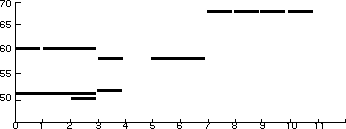
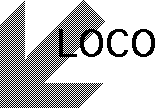
LOCO is a system for (music) composition. It is built on the
general programming language Logo. It can be used as a workbench for
experimenting with musical structures, both for beginners and
professionals. It is a non-realtime system, which means that
composing and playing don't take place at the same time. LOCO
consists of three subsystems: the composition system, the score
system, and the instrument system (see figure 3). The composition
system consists of a set of program generators, programs that write
programs. They can be used to create the so-called choice systems
that will make a composition according to the rules provided by the
composer. The connection between the composition system and the
instrument is via the score system. The instrument system uses
standard MIDI codes to control any kind of MIDI synthesiser.
The scope of this manual is a step by step introduction to LOCO. It
is not intended as a demonstration of the full power of LOCO, nor to
explain theories about music composition. The underlying philosophy
and design decisions, as well as some other examples of LOCO are
given elsewhere (Desain/Honing 1986,1988).
This chapter explains the configuration actions needed to start LOCO for the very first time at your site. For most users, this will already have been done by someone else, so they can skip this chapter and start reading chapter 3.
Note: LOCO runs only under the Finder (Do not use the Multifinder).
For workshops and classes in computer music composition it is often wise to concentrate first on LOCO itself, not being distracted by all kinds of fascinating audio equipment. For the same reason we advise to use synth's without a keyboard.
Make a copy of the LOCO disk in the normal way (See your Macintosh manual). Store the original disk savely and use the working-copy for the configuration process.
Making copies of LOCO for other than backup purposes is prohibited. They can be traced back to the original purchaser who will be held responsible for all.
Connect the MIDI interface to the modem port. For primitives
adjusting the default settings see 6.8.
Now connect the MIDI-out of the interface to the MIDI-in on your
synthesiser with a standard MIDI cable. Make sure the synthesizer can
receive MIDI information on channel 1 (see your synthesiser manual).
Additional synthesisers may be "daisy chained". They can receive MIDI
on subsequent channel numbers.
Make a new copy of your Microsoft Logo application and call it
LOCO Logo (see page 204 of the Microsoft Reference Manual).
After this startup the Preferences Program on your Microsoft disk.
(If you use a Macintosh with HFS, make sure both the Preferences
Program and a copy of the Logo application are not inside a folder.
The Preferences Program is affected by the HFS system and can not
find primitive sets that are in folders, see Addendum Microsoft
Manual).
Next, copy the LOCO primitive set called LOCOPSET.P into your LOCO
Logo using the Primitive Set Mover (see page 214/217 of the Microsoft
Reference Manual).
Finally, if you want to adjust your copy of Logo to your personal
needs (i.e. more workspace) select Memory & Font Preferences in
the Preferences Program to adjust the allocation of memory and
default font (see page 207/210 of the Microsoft Reference
Manual).
The configuration phase is now done. You can quit the Preference
Program and copy LOCO Logo to your working copy of the LOCO disk.
Place them in the same folder.
You can now continue with chapter 3.
In this chapter it is assumed that your Macintosh is connected to a synthesizer, receiving MIDI data at channel 1, and the LOCO disk is assumed to be configured appropriately.
You can then startup LOCO by double-clicking on the file called "LOCO startup".
Feel free to stop reading the next chapters at any time and do some experiments of your own - doing is the best way of learning.
After starting LOCO, a score writing and playing system is
available. This score system is to be considered as a tool - it is in
itself not so interesting (see figure 3). But with this tool you can
make programs that write music on the score in their own (slow) way.
After that the score can be played as fast as you like by your
synthesiser.
On a score you can write simple and compound
musical objects. An example of a simple musical object is a NOTE:
[NOTE duration pitch loudness]
It has 3 inputs: a duration, a pitch and a loudness. The duration signifies how long the note is going to last. The pitch is a number counting the semi-tone steps of an equal-tempered scale, middle C has pitch number 60 (see chapter 6.7 for a table of MIDI pitches). The loudness is a number between 0 and 1. Later we will define translations from well-known names (like middle C and pianissimo) to these numbers. Let's first write one simple short loud middle C note to the score and play it.
WRITE [NOTE 1 60 1] PLAY
(In all examples plain text is user input and italic is computer output.)
In Microsoft Logo there is no prompt. You can type text everywhere in a text window. To let the interpreter actually do the instruction, press the Enter key after each command line (see page 11/12 of the Microsoft Reference Manual).
If we write more notes they will be added one after another to the score. Let's try some other inputs:
WRITE [NOTE 2 60 1] WRITE [NOTE 1 58 1] PLAY
WRITE [REST 1] WRITE [NOTE 2 58 0.7] PLAY
When you make a typing error you can use the common Logo cursor
keys and line editing commands (see page 9 of the Microsoft Reference
Manual).
Clover-S stops the playing of the score and clover-H for Help
information also works for LOCO primitives.
Also other Logo constructs like repetition are usable within
LOCO:
REPEAT 4 [WRITE [NOTE 1 67 1]] PLAY
If you are bored with such repeated notes or with typing all these notes yourself, and want to let the computer compose the piece for you, you should start reading chapter 5 and come back later to hear all about the facilities of the score system. On the other hand, if you like to explore one thing at a time just continue reading. Let's talk about polyphony now. We can start from the beginning of the score (POSITION 0) and add a second layer of notes. Or we can see were we are in the score, go to a specific position, and continue from there.
POSITION 0 WRITE [NOTE 3 51 1] WRITE [NOTE 1 52 1] PLAY POSITION? 4 POSITION 2 WRITE [NOTE 1 50 1] PLAY
The created score in a pianoroll notation looks like this:
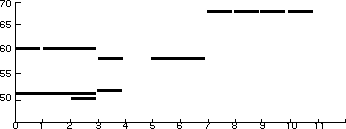
Figure 1. Pianoroll notation of the created score.
The score can be played at different tempos. A tempo number gives the number of time-units per minute. So our little score of 11 time-units will last for 11 seconds when played at tempo 60:
TEMPO? 60 PLAY TEMPO 120 PLAY TEMPO 60
A score can be saved to disk, erased and retrieved at a later time. SAVE.SCORE will open a Save dialog box and asks for a filename.
SAVE.SCORE ERASE.SCORE PLAY WRITE [NOTE 1 60 1] PLAY LOAD.SCORE PLAY
LOAD.SCORE overwrites the current score. So if you want to keep it, save it before reading a new score from disk. LOAD.SCORE opens a Load dialog box and lets you select the file that has to be loaded.
Next to creating multiple layers of notes on the score by writing layer per layer and using POSITION, we can make compound musical objects at once (note that later these objects will be calculated by some kind of program, but for the moment we will type them in).
Musical objects that will sound at the same time are constructed using P for Parallel. A parallel object will last as long as its longest component.
ERASE.SCORE WRITE [P [[NOTE 4 60 1][NOTE 8 63 1]]] PLAY WRITE [P [[NOTE 4 57 1][NOTE 4 59 1][NOTE 4 63 1]]] PLAY
You can make a sequential ordering of musical objects into one compound object by using S for Sequence.
ERASE.SCORE WRITE [S [[NOTE 1 60 1][REST 1][NOTE 1 61 1]]] PLAY
P and S are functions that have a list of musical objects as argument.
Sometimes you want to use notes with smaller durations. Although it is permitted to use fractional durations, a change in the meaning of the time-unit is often more effective. The default value of time-unit is a sixteenth, each note of duration 1 will be a sixteenth note - lasting for 0.25 seconds. If you set the time-unit to a quarter note, and since at tempo 60 you will have 60 of them each minute, a note of duration 1 will last for one second. Changing the time-unit will only affect the writing of the score (way of notating) and not the actual playing. If this all seems too complicated to you, just remember the following. If your tempo has to be set at an unreasonable high value to get the result you want, then it is better to write the score with a smaller time-unit and vise-versa.TIMEUNIT is usually set before you write the score, TEMPO while playing it (see figure 3).
ERASE.SCORE TIMEUNIT? 1 / 16 TIMEUNIT 1/4 WRITE [NOTE 1 60 1] WRITE [NOTE 1 61 1] PLAY ERASE.SCORE WRITE [NOTE 1 60 1] WRITE [NOTE 1 61 1] PLAY
Note that LOAD.SCORE and ERASE.SCORE reset TIMEUNIT to its default value 1/16. That is why in the example after ERASE.SCORE the written notes sounded shorter. TIMEUNIT was set to its default value.
Most MIDI synthesisers are equiped with different sounds called instruments, timbres or voices. The playing instrument can be changed using INSTRUMENT. It has a number as input. This is the same number you would use when selecting the instrument manually on the synthesiser itself.
ERASE.SCORE WRITE [NOTE 4 54 1] INSTRUMENT 3 PLAY INSTRUMENT? 3 INSTRUMENT 22 PLAY
If you have a synthesiser
that can handle more instruments at once (this is called
multi-timbral), or if you have more synthesisers connected in a "dais
y chain", each receiving MIDI information on a different channel, you
can write music that has more then one part. If you do not have this,
skip the explanation of PART.
PART changes the current part of the score you are writing (i.e. the
MIDI channel the notes will go to when played). And INSTRUMENT
changes the instrument playing the current part.
ERASE.SCORE PART? 1 WRITE [NOTE 1 60 1] WRITE [NOTE 2 63 1] INSTRUMENT 3 PLAY PART 2 POSITION 0 WRITE [NOTE 2 55 1] WRITE [NOTE 1 56 1] INSTRUMENT 11 PLAY PART 1 INSTRUMENT 10 PLAY
The resulting score can be visualised as follows:
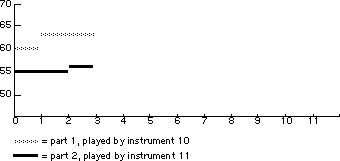
Figure 2. Pianoroll notation of the given score. Note that LOAD.SCORE and ERASE.SCORE reset PART and TIMEUNIT to their default values, 1 and 1/16 respectively.
Advanced control of timing achievable with the LOCO system will be
demonstrated next.
When writing scores the position in the score can be
manipulated by the musical objects themselves. [PRE object ]
will be written to the score just before its current position without
changing it. This is useful for objects like grace notes.
ERASE.SCORE REPEAT 4 [WRITE [NOTE 1 60 1]] PLAY POSITION 3 write [pre [note 0.2 50 1]] PLAY
The PRE object is prefixed to the current position in the score, i.e. it already happened when it's asked to start at position 3 (you can hear that the PRE note is not on the same beat as the first layer). PRE can also be combined in S.
POSITION 4 REPEAT 4 [WRITE [S [[PRE [NOTE 0.15 70 1]][NOTE 1 62 1]]]] PLAY POSITION? 8
PRE behaves like a prefix attached to [NOTE 1 62 1], but it does not change the duration, nor the timing of the S object.The POST object is postfixed to the position in the score. This means that it can be written to the score at the current position without changing it. Mind that writing a PRE object at position 0 of the score is an error (This is like writing a musical object on your desk instead of on the music paper). The next example will yield a chord:
ERASE.SCORE POSITION? 0 WRITE [POST [NOTE 1 70 1]] POSITION? 0 WRITE [NOTE 4 60 1] POSITION? 4 PLAY WRITE [POST [NOTE 1 70 1]] POSITION? 4 PLAY
To make clear the information flow in the score system we summarize the commands in a picture:
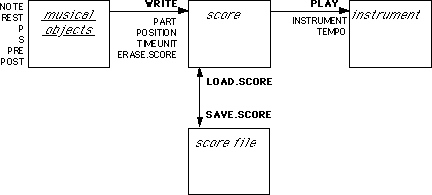
Figure 3. Information flow in the score system.
Composition can be looked at as the making of choices. Choices can be made by the composer or by the computer. In the last case the composer (you!) will have to give the rules to the computer. One of the possible rules is a random choice from a fixed set of possibilities. We create such a program, a so-called "choice system", by means of the program generator ALEATORIC
ALEATORIC "COLOR [RED GREEN ORANGE] SHOW COLOR RED SHOW COLOR ORANGE REPEAT 4 [SHOW COLOR] GREEN GREEN ORANGE RED
Note that the program COLOR is just a normal Logo program, except that it is created by a program (by ALEATORIC). COLOR can be used as any Logo program, like in the example where its result is printed repeatedly. (If you do not know about REPEAT you should have a quick look in the Logo manual here.) Note also that COLOR does not know anything about colors, it just gives you a word as result.
The name of the program (e.g. COLOR) can be chosen freely, but mind not to use LOCO primitive names as listed in chapter 10, or any logo primitives (see Microsoft Reference Manual). Also the use of names starting with a dot is discouraged: LOCO uses them internally.
In the window called "LOCO Work" an overview of all currently available choice-systems is displayed.
Now we are going to use ALEATORIC to construct a musical example, creating a melody with pitches chosen randomly from a fixed set of possibilities.
ERASE.SCORE ALEATORIC "PITCH [60 65 67 69 70] REPEAT 12 [WRITE [NOTE 1 PITCH 1]] PLAY
Until now, we have been supplying a number as the second argument
of NOTE. Now the program PITCH calculates such a pitch number for us.
Those of you who know about scales, and like to experiment with them,
can immediately start creating random melodies in major, minor, or
other scales, by selecting a suitable list of possibilities for PITCH
(For MIDI pitch/key numbers see chapter 6.7).
Note that when you PLAY the score a second time you will hear the
same notes, while when you repeat the previous example (writing a new
sequence of notes with a random pitch) you will hear a different
score.
We also can make random rhythms using ALEATORIC:
ERASE.SCORE ALEATORIC "DURATION [1 2 4] REPEAT 12 [WRITE [NOTE DURATION 60 1]] PLAY REPEAT 12 [WRITE [NOTE DURATION PITCH 1]] PLAY
In the last example we combined the two mechanisms of choosing random pitches as well as durations. LOCO supports lots of ways of combining very simple mechanisms into complex ones. We encourage the free experimenting with these combinations. They are so manifold that it is impossible to describe them all, just like describing all possible Logo programs is an infinite task. When you want to start all over with a new composition you can use ERASE.WORK. It will erase all choice systems. ERASE.CHOICE can be used for erasing just one choice system.
ERASE.WORK SHOW COLOR I don't know how to color
If you have a predefined order in mind, in which the choices have to appear, you can use the generator ORDERED instead of ALEATORIC. ORDERED would make the right traffic light, compared to the COLOR example we did with ALEATORIC, but we will give a musical example here:
ERASE.SCORE ORDERED "PITCH [60 61 64] REPEAT 9 [WRITE [NOTE 1 PITCH 1]] PLAY ORDERED "DURATION [1 2] REPEAT 12 [WRITE [NOTE DURATION PITCH 1]] PLAY
In the second part of the example we put a duration order of two
elements against a melody line of three elements. Can you figure out
what goes on?
We can use loudness to accentuate one of the patterns:
ORDERED "LOUDNESS [1 0.7] REPEAT 12 [WRITE [NOTE DURATION PITCH LOUDNESS]] PLAY ORDERED "LOUDNESS [1 0.7 0.7] REPEAT 12 [WRITE [NOTE DURATION PITCH LOUDNESS]] PLAY
Select an instrument on your synthesiser that is sensitive for loudness (for which 0.7 and 1 are distinguishable). Sometimes you need the possibility to reset a choice system in its initial state, as if you never used it. You can use RESET.CHOICE here (or RESET.WORK that resets all choice systems). (In the LOCO Work window you see how LOUDNESS was generated:
ORDERED "LOUDNESS [1 0.7 0.7]). SHOW LOUDNESS 1 SHOW LOUDNESS 0.7 RESET.CHOICE "LOUDNESS SHOW LOUDNESS 1
A third principle of choice used by many composers is serial choice. A serial choice of a given set of possibilities will first use all of them before one can be chosen again. Think of a serial choice as a bucket full of possibilities (written on little pieces of paper). Each time a new value is needed, one piece of paper is taken out of the bucket at random without putting it back. Only when the bucket is empty all of the possibilities (pieces of paper) are put back in the bucket and the process is continued.
ERASE.SCORE SERIAL "PITCH [60 63 65] REPEAT 24 [WRITE [NOTE 1 PITCH 1]] PLAY ERASE.SCORE SERIAL "DURATION [1 2 3] REPEAT 24 [WRITE [NOTE DURATION PITCH 1]] PLAY POSITION 0 REPEAT 24 [WRITE [NOTE DURATION PITCH - 12 1]] PLAY
When we use a serial choice for making rhythms, as we did in the second part of the example above, a kind of feeling for measure is created. This happens because after each 1 + 2 + 3 = 6 time-units we can be sure a note will start. This even becomes more apparent when a second layer of the same kind of notes is added. This second layer is transposed down by an octave (12 semitones) by using just plain Logo arithmetic. Everywhere in LOCO the full power of Logo is available for these kinds of calculations.
Our next example will give a demonstration of the orthogonal nature of LOCO: everything can be coupled to everything. We will use a choice system to generate a list of possibilities that another choice system can choose from.
ALEATORIC "DIVISION [[3 3][4 2][5 1]] SHOW DIVISION [4 2] SHOW DIVISION [3 3] SERIAL "DURATION "DIVISION SHOW DURATION 2 SHOW DURATION 4 SHOW DURATION 5 RESET.CHOICE "DURATION ERASE.SCORE REPEAT 12 [WRITE [NOTE DURATION 50 1]] PLAY POSITION 0 REPEAT 12 [WRITE [NOTE DURATION 61 1]] PLAY
In this example serial choice system DURATION only consults DIVISION when the previous list of possibilities is exhausted. Note that when you use these kind of stacked choices the name of the choice system must be quoted when it is used as an input to another choice system. Otherwise, Logo considers it just a program, calculates its result and gives that as a constant value to the second program generator.
The next example shows another way of stacking choice systems. One choice system can choose the name of another one that has to be evaluated.
ERASE.SCORE ERASE.WORK ALEATORIC "HIGH [60 61 62] ALEATORIC "LOW [50 51 52] ORDERED "REGISTER [HIGH HIGH LOW] EVALUATED "PITCH "REGISTER SHOW REGISTER HIGH SHOW PITCH 61 REPEAT 24 [WRITE [NOTE 1 PITCH 1]] PLAY
REGISTER will return the name of a choice system. PITCH will use
that name and run it once (in this example it produces a pitch
number).
To make your programs more readable you can use
CONSTANT to give names to your musical structures, as in the
following two examples:
ERASE.SCORE ALEATORIC "PITCH [60 61 62] CONSTANT "LOUD.NOTE [NOTE 1 PITCH 1] CONSTANT "SOFT.NOTE [NOTE 1 PITCH 0.6] CONSTANT "CHORD [P [[NOTE 4 60 1][NOTE 4 63 1][NOTE 4 64 1]]] REPEAT 12 [WRITE [S [CHORD LOUD.NOTE SOFT.NOTE]]] PLAY ERASE.SCORE ERASE.WORK CONSTANT "MINOR [60 62 63 65 67 68 70] CONSTANT "MAJOR [60 62 64 65 67 69 71] ALEATORIC "PITCH "MINOR REPEAT 24 [WRITE [NOTE 1 PITCH 1]] ALEATORIC "PITCH "MAJOR REPEAT 24 [WRITE [NOTE 1 PITCH 1]] PLAY
If you want to use an element by element translation of names you can use TRANSLATED that has a list of pairs (a kind of dictionary) as its third input.
ERASE.SCORE ERASE.WORK ALEATORIC "TONE [C D E F G A B] TRANSLATED "PITCH "TONE [[C 60][D 62][E 64][F 65][G 67][A 69][B 71]] SHOW TONE E SHOW PITCH 69 REPEAT 12 [WRITE [NOTE 1 PITCH 1]] PLAY
When you need choices with different probabilities, you can use WEIGHTED. It works like ALEATORIC, but assigns to each possibility a different probability. The next example shows the use of weighted durations. Half of the choices will be of duration 1, the rest will be of duration 2 or, with a slight chance, of duration 8.
ERASE.SCORE WEIGHTED "DURATION [[1 0.5][2 0.4][8 0.1]] REPEAT 12 [WRITE [NOTE DURATION 55 1]] PLAY
Sometimes you want to choose from a (very) large number of possibilities. It then can be much easier to give only the borders in between which can be chosen. With SCALED you need a minimum, a maximum, and a resolution defining the size of the scaled steps in between (as if we used ALEATORIC with a list of equal spaced numbers between a minimum and a maximum). The larger the resolution, the less possibilities there are within the given range.
ERASE.SCORE SCALED "WHOLE.TONE.PITCH 60 72 2 SHOW WHOLE.TONE.PITCH 72 SHOW WHOLE.TONE.PITCH 62 SHOW WHOLE.TONE.PITCH 66 REPEAT 12 [WRITE [NOTE 1 WHOLE.TONE.PITCH 1]] PLAY
A whole tone scale has equal steps between every preceding note. You maybe want to compare the sound and making of this scale with the ones you made with ALEATORIC. When you want to use negative values, mind that Logo is weak in handling negative numbers. Be sure to put parentheses around them, so they will be interpreted in the right way (e.g. (-2)). The next is an example using PRE for precise timing control of a grace note attached to a regular beat, while the duration fluctuates.
ERASE.SCORE SCALED "DURATION 0.1 0.5 0.01 CONSTANT "GRACE.NOTE [PRE [NOTE DURATION 50 1]] CONSTANT "BEAT [NOTE 2 52 1] WRITE [REST 1] REPEAT 12 [WRITE [S [GRACE.NOTE BEAT]]] PLAY
The first REST is to prohibit the writing of a GRACE.NOTE before the beginning of the score (see explanation of PRE). Now we arrive at what we can call higher order choice systems. They are only useful when build on top of other choice systems. A very useful one is ITERATIVE which can repeat results a number of times. An example:
ERASE.SCORE ORDERED "PATTERN [64 62 64 67] REPEAT 16 [WRITE [NOTE 2 PATTERN 1]] PLAY ITERATIVE "DOUBLE.PATTERN "PATTERN 2 SHOW DOUBLE.PATTERN 64 SHOW DOUBLE.PATTERN 64 SHOW DOUBLE.PATTERN 62 SHOW DOUBLE.PATTERN 62 RESET.WORK POSITION 0 REPEAT 32 [WRITE [NOTE 1 DOUBLE.PATTERN + 12 1]] PLAY
Well, in this example a lot of things happened. Let's look at them
step by step. The first thing you played was a simple repeated pitch
pattern or melody of four notes. The second time the same pattern is
doubled, as well as in tempo as in notes. The double tempo is defined
by a smaller duration value, but, what is much more interesting, the
doubled notes were derived from PATTERN by taking its result and
repeating every new value two times. Because we checked out
DOUBLE.PATTERN on the monitor half way, we used RESET.WORK to reset
DOUBLE.PATTERN to its initial state. Otherwise both patterns wouldn't
be that synchronous (DOUBLE.PATTERN, would start half-way).
PATTERN and DOUBLE.PATTERN could also be called Balungan and
Pekingan, respectively, if it was a first step in making a simulation
of a Javanese gamelan styled composition.
Construct for yourself an iterative choice system that lets another
choice system take care of the repetition input (the third input of
ITERATIVE).
Another higher order program generator is CUMULATIVE. Next to the
name of the program to generate it has an increment and a start
value.
ERASE.SCORE CUMULATIVE "CHROMATIC.PITCH 1 48 SHOW CHROMATIC.PITCH 48 SHOW CHROMATIC.PITCH 49 SHOW CHROMATIC.PITCH 50 REPEAT 12 [WRITE [NOTE 1 CHROMATIC.PITCH 1]] PLAY
Although this is not a very shocking example, CUMULATIVE is a strong principle. It, as its name suggests, cumulates all inputs, beginning with its starting value (48 in the example above). The next values are determined by the increment value. That can be a number (as in the previous example), but also, and more interesting, a choice system, as is THIRD in the next example:
ERASE.SCORE ALEATORIC "THIRD [3 4 -3 -4] CUMULATIVE "BROWN.THIRD.PITCH "THIRD 60 SHOW BROWN.THIRD.PITCH 60 SHOW BROWN.THIRD.PITCH 57 REPEAT 24 [WRITE [NOTE 1 BROWN.THIRD.PITCH 1]] PLAY
Brown melodies, as made here with CUMULATIVE, have a more flowing nature compared to aleatoric or white melodies.
The next program generator to be introduced is TRANSITIVE. With this you can link choice systems in a network, each one choosing a next one to use. Like all generators it has the name of the program to be generated as its first argument. The second argument is a starting state.
ERASE.WORK ERASE.SCORE WEIGHTED "I [[II 0.2][IV 0.6][V 0.2]] WEIGHTED "II [[I 0.7][IV 0.3]] CONSTANT "IV "V CONSTANT "V "I TRANSITIVE "PROGRESSION "I SHOW PROGRESSION I SHOW PROGRESSION IV SHOW PROGRESSION V SHOW PROGRESSION I TRANSLATED "CHORD "PROGRESSION [[I C][II D][IV F][V G]] CONSTANT "C [P [[NOTE 2 48 1] [NOTE 2 52 1] [NOTE 2 55 1]]] CONSTANT "D [P [[NOTE 1 50 1] [NOTE 1 53 1] [NOTE 1 57 1]]] CONSTANT "F [P [[NOTE 2 48 1] [NOTE 2 53 1] [NOTE 2 57 1]]] CONSTANT "G [P [[NOTE 3 50 1] [NOTE 3 53 1] [NOTE 2 55 1][NOTE 3 59 1]]] REPEAT 12 [WRITE CHORD] PLAY
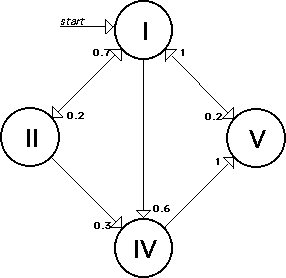
Figure 4. Graphical representation of PROGRESSION.
After all this typing you can save the compositional work by using SAVE.WORK. LOAD.WORK reads it back in again. (SAVE.WORK and LOAD.WORK are in fact quite like the Logo primitives SAVE and LOAD, you can use the File menu items as well (see page 6/7 of the Microsoft Reference Manual). Only LOAD.WORK also refreshes the LOCO Work window).
SAVE.WORK "PROGRESSION ERASE.WORK LOAD.WORK "PROGRESSION
The last two program generators are used when
lists of values are needed instead of isolated values.
Sometimes it's useful to have available a scale of values (as used
implicitly in SCALED). This can for example be used as argument for
SERIAL. The arguments of SCALE are a minimum, a maximum, and a
resolution (like SCALED).
ERASE.SCORE ERASE.WORK SCALE "WHOLE.TONE.SCALE 60 72 2 SHOW WHOLE.TONE.SCALE [60 62 64 66 68 70 72] ALEATORIC "WHOLE.TONE.PITCH "WHOLE.TONE.SCALE SHOW WHOLE.TONE.PITCH 70 SHOW WHOLE.TONE.PITCH 64 REPEAT 12 [WRITE [NOTE 1 WHOLE.TONE.PITCH 1]] PLAY
Of course, the arguments for SCALE can also be calculated by another choice system.
ERASE.SCORE CUMULATIVE "MAXIMUM 1 60 SCALE "PITCHES 60 "MAXIMUM 1 SERIAL "PITCH "PITCHES REPEAT 24 [WRITE [NOTE 1 PITCH 1]] PLAY
This example produces a constantly widening serial melody.
If you want to collect a certain number of
outcomes from a choice system into a list, it can be passed as an
argument to another choice system, using COLLECT. In the next example
a number of trills are made.
ERASE.SCORE ALEATORIC "PITCH [60 62 64 65 67 69 72] COLLECT "PITCHSET "PITCH 2 SHOW PITCHSET [69 62] SHOW PITCHSET [60 67] ITERATIVE "REPEATED.PITCHSET "PITCHSET 4 ORDERED "TRILL "REPEATED.PITCHSET REPEAT 36 [WRITE [NOTE 0.5 TRILL 1]] PLAY
Some more nice sounding examples:
ERASE.SCORE ERASE.WORK SCALE "MY.SCALE 60 71 1 ORDERED "RANDOM.PITCH "MY.SCALE COLECT "SCALE.OF.THREE "RANDOM.PITCH 3 SERIAL "SERIAL.PITCH "SCALE.OF.THREE ORDERED "ACCENT [1 0.7 0.7] ORDERED "DURATION [1 0.5 0.5] REPEAT 32 [WRITE [NOTE DURATION SERIAL .PITCH ACCENT ]] PLAY ERASE.SCORE ERASE.WORK ORDERED "MASK[1 0 0 1 0] ORDERED "SCALE .PITCH [60 62 64 65 67 69 70] ITERATIVE "PITCH "SCALE .PITCH "MASK REPEAT 32 [WRITE [NOTE 1 PITCH 1]] PLAY
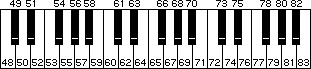
Figure 5. MIDI pitch/key numbers
Choice systems can be used separately e.g. for creating pictures or poems. Load both the files LOCO General Primitives and LOCO Program Generators. Two short examples are listed below.
LOAD "LOCO\ General\ Primitives LOAD "LOCO\ Program\ Generators SERIAL "ANGLE [-30 -70 -10 20 50 40]
Define in the Editor:
TO STRANGE.LINE REPEAT 6 [RIGHT ANGLE FORWARD 4] FORWARD 12 END
Now you can type in the text window
REPEAT 100 [STRANGE.LINE PU FORWARD 50 PD] Another example with text: ORDERED "SPEECH [I STUT T ER SOME TIMES, AND SOMETIMES NOT] ALEATORIC "NUMBER [1 1 2] ITERATIVE "MAX.HEADROOM "SPEECH "NUMBER REPEAT 12 [TYPE MAX.HEADROOM TYPE "\ ] I STUT T T ER SOME TIMES, AND AND SOMETIMES NOT NOT
The MIDI output can be use separately.You can sent an arbitrary byte
(number from 0 to 255) through the MIDI interface. In this way you can
write programs controlling your synthesiser directly.
The next example shows a procedure that starts your tape recorder ("250" is
the MIDI sequence to start a MIDI sequencer):
TO START.SEQUENCER
MIDIOUT 250
END
See the manual of your synthesiser for details on the MIDI codes that can
be used.
7.3 Score System
The score system can be used separately to make your own music composing
program tool. This will give you the score primitives. A quick example:
LOAD "LOCO\ General\ Primitives
LOAD "LOCO\ Score\ Primitives
Define in the Editor:
TO DOWN :FROM :TO
IF :FROM < :TO [STOP]
WRITE NOTE 1 :FROM 1
DOWN :FROM - 1 :TO
END
And try out in the text window
DOWN 70 50
PLAY
Desain, P., & Honing, H. (1986). LOCO, composition microworlds in Logo. In P. Berg (ed.), Proceedings of the 1986 International Computer Music Conference. 109-118. San Francisco: Computer Music Association. Desain, P., & Honing, H. (1988). LOCO: a composition microworld in Logo. Computer Music Journal, 12(3), 30-42.
We like to thank all our colleagues at the Center for Art, Media and Technology (CKMT of the Utrecht Academy of Arts) for their support and facilities, Sterling Beckwith for general support and suggestions in the naming of the LOCO primitives, Irene Lubberink of the COCO Foundation, and Eric Brown for advise.
Microsoft Corporation (Logo) 10700 Nothup Way Box 97200 Bellevue, WA 98009 USA Applica (MIDI interface) P.O. Box 1404 NL-6501 BK Nijmegen Utrecht Academy of Arts Center for Art, Media and Technology P.O.Box 1520 NL-3500 BM Utrecht COCO Foundation P.O.Box 1037 NL-3500 BA Utrecht